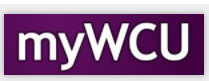Updating a Student's Advisor
On occasion, a student's advisor will need to be changed manually. Most often, a student's advisor is updated by the system during a change of plan process or batch process. In the event that a single student's advisor must be changed, follow the instructions below.
Navigator navigation: Records and Enrollment>Student Background Information>Student Advisor
Tile navigation: Student Advising Tile>Student Advisor
- Click on Student Advising tile and the click on Student Advisor from the menu on the
left.
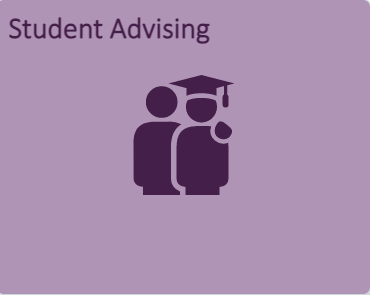

- Enter the student's ID in the field labeled ID or enter the student's Last Name and
First Name to search for the ID. Make sure the Include History box is checked.
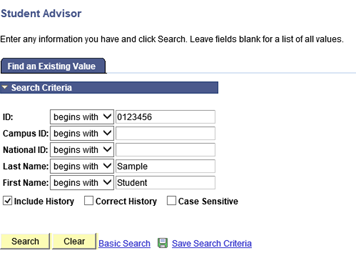
- All of the student's advisors will be listed. Note that the advisors listed are for
an Effective Date. In this example, the student has 2 advisors since 5/03/202, one
for the Plan S116 and one for the minor, Q005. Click the "+" in the right corner
under the first bar for Student Details.
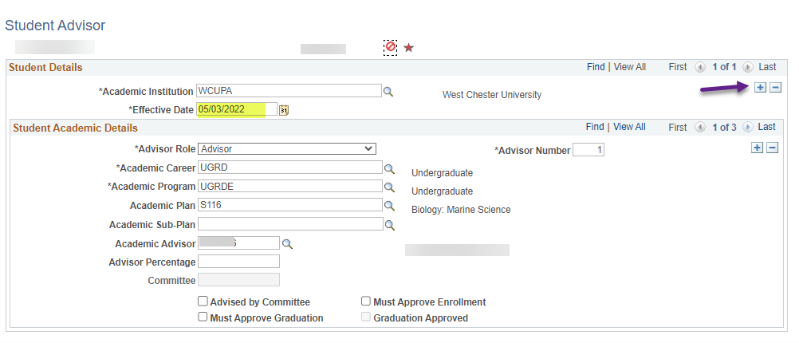
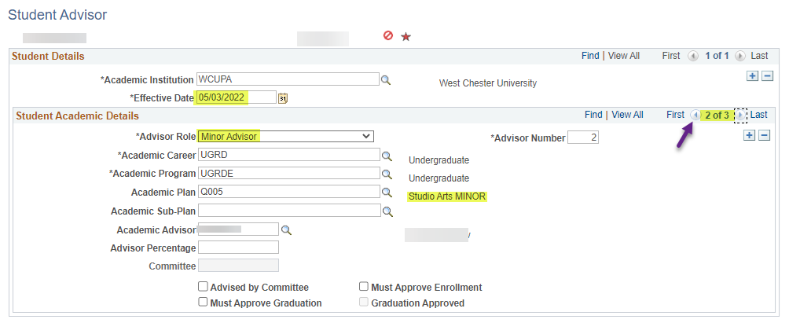
- The Effective Date is now the current date. Choose the advisors that the student will
have from this date going forward by clicking the arrows in the Student Academic Details
portion of the page. Make sure you are choosing the correct advisor for the Academic
Plan. Use the search icon to the right of Academic Advisor to choose a new advisor.
Some advisors will remain the same since the advisors are "Plan specific." Click through
the advisors to verify that all are correct and then click the Save button at the
bottom left.
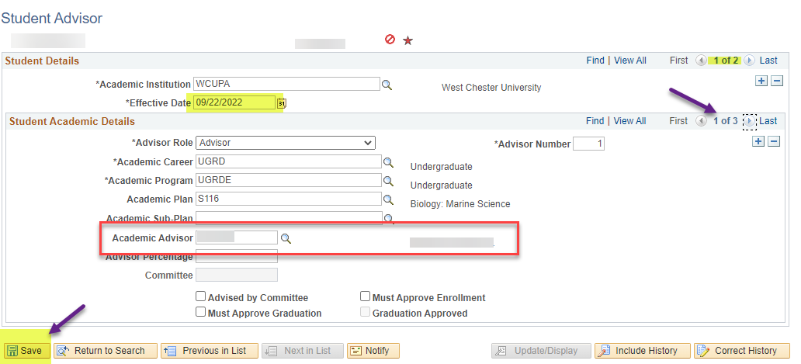
Content Manager: Functional Office