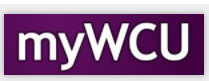How to Approve a Change of Grade via myWCU
Once grade rosters have been posted for a semester, they cannot be reopened for changes. However, faculty have the ability to submit a change of grade for individual students via myWCU. Once that change of grade is submitted, it starts the process of moving through a workflow for approval. Department Chairs, Deans, and the Provost/Provost Designee have the responsibly to approve/deny change of grades in the work.
Department Chairs, Deans, and the Provost/Provost Designee have the responsibly to approve/deny change of grades in the workflow prior to it being receive in the Registrar's Office.
The Change of Grade Workflow in myWCU will Not Be Available for a Student If:
- The student appeared on the original grade roster and received a grade of F or Z.
- The student did not appear on the original grade roster, but has since been enrolled in the course.
- The student has graduated.
- The course took place more than 4 years ago.
If one of the circumstances above is true for a student, please email the Registrar's Office at grades@wcupa.edu.
Tile navigation: Pending Workflows
- The number of pending change of grade workflows will be indicated at the bottom of the tile.
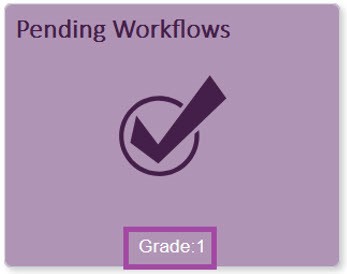
- The outstanding workflows will be listed on the left-hand navigation, by class.
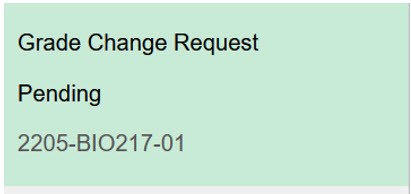
- Once you click on the class, the list of students in the course with a pending change of grade will appear.
- You can go through each student individually, and select Approve/Deny.
- You can click on Approve All, if you want to approve all the change of grades at once.
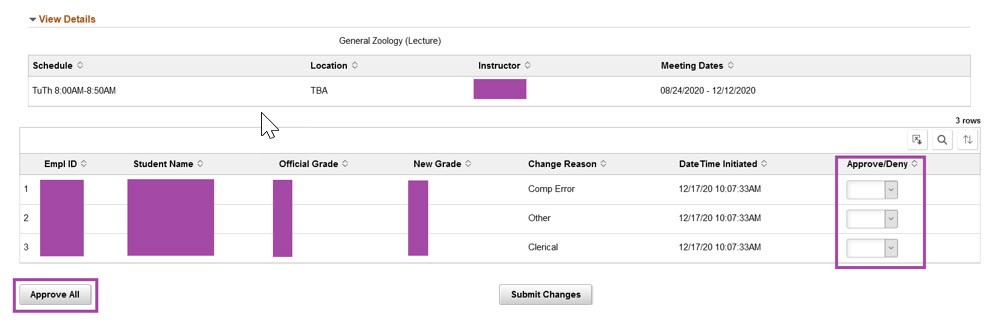
- Click Submit Changes
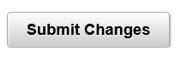
- Once submitted, a copy of the workflow process will appear at the bottom indicating who the next approver is in the workflow.
- Standard Grade Change: Department Chair > Registrar's Office (processing)
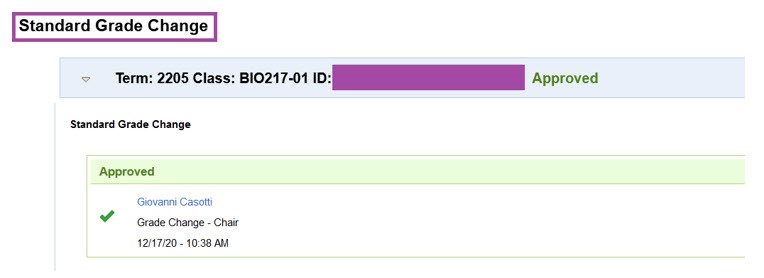
- Extended Grade Change: Department Chair > Dean > Provost > Registrar's Office (processing)
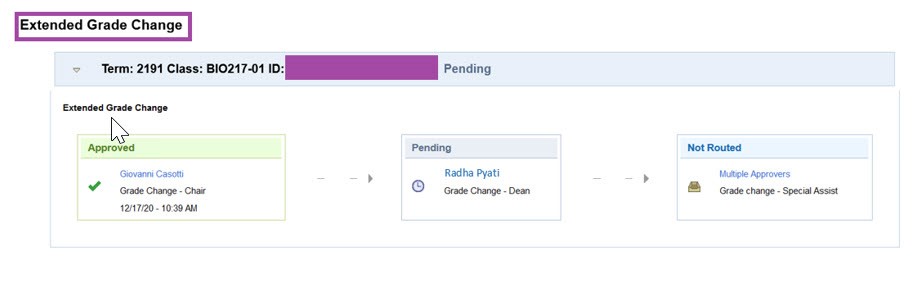
Disclaimer: Workflow screens in myWCU are dependent on "rights" and may not be displayed. Allow enough time for the "grade change" request to pass through the workflow and be processed by the Registrar's Office.
Content Manager: Registrar's Office