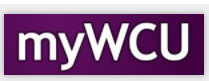Adding a Second Advisor for a Student's Plan
On occasion, a student's advisor will need a second advisor for a plan. In an event that another advisor must be added to a student's plan, follow the instructions below.
Navigator navigation: Records and Enrollment>Student Background Information>Student Advisor
Tile navigation: Student Advising Tile>Student Advisor
- Click on Student Advising tile and the click on Student Advisor from the menu on the
left.
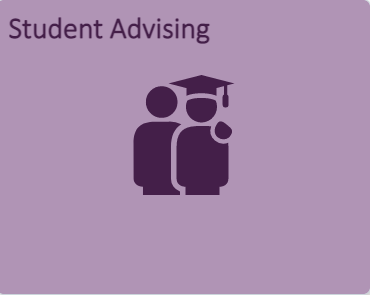

- Enter the student's ID in the field labeled ID or enter the student's Last Name and
First Name to search for the ID. Make sure the Include History box is checked.
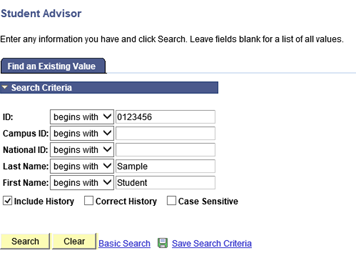
- All of the student's advisors will be listed. Note that the advisors listed are for
an Effective Date. In this example, the student has 1 advisor since 5/31/202, one
for the Plan S121. Click on the "+" in the right corner under the first bar for Student
Details.
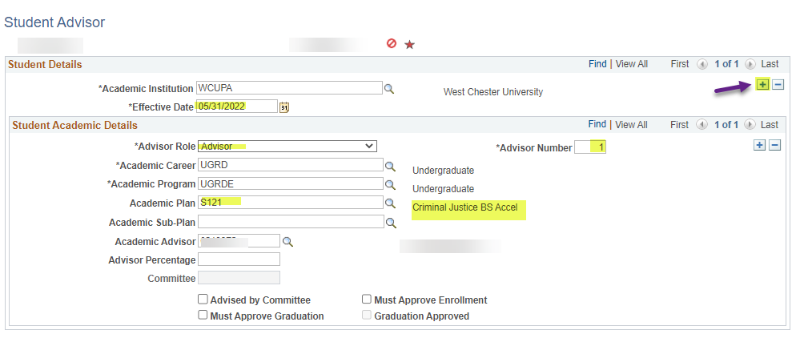
- The Effective Date is now the current date. To add another advisor, click on "+"
under the Student Academic Details. This will open a new Advisor page.
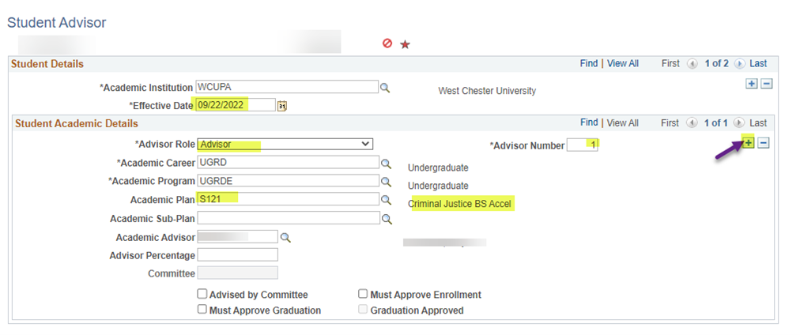
- Enter in the information for the student. By clicking on the Search icon, the options
will be given. Only active plans will be listed for the student. The Advisor Number
will increase by one. If the student has advisors for minors or other plans, it will
be added after.
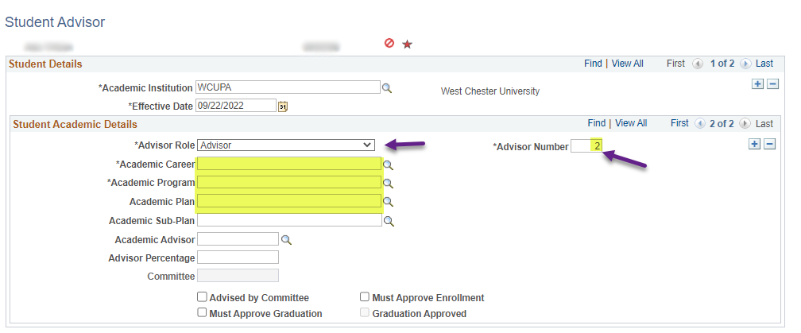
- When searching for an advisor, click on the Search Icon and fill in the criteria.
WCUPA is filled in automatically. If there are several advisors with the same criteria,
a list will be provided. Select the correct advisor.
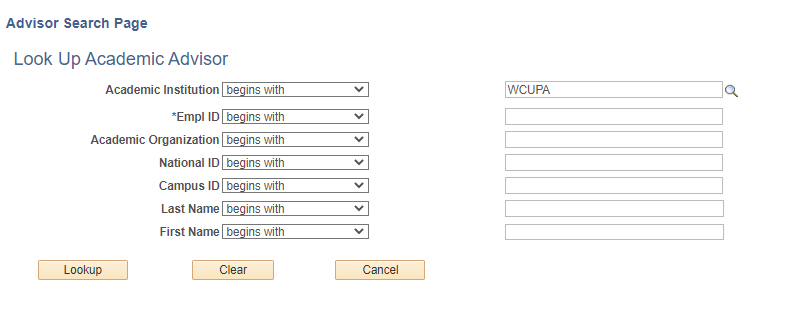
- To view all of the student's advisors, click on the View All in the Student Academic
Details bar. Click the Save button.
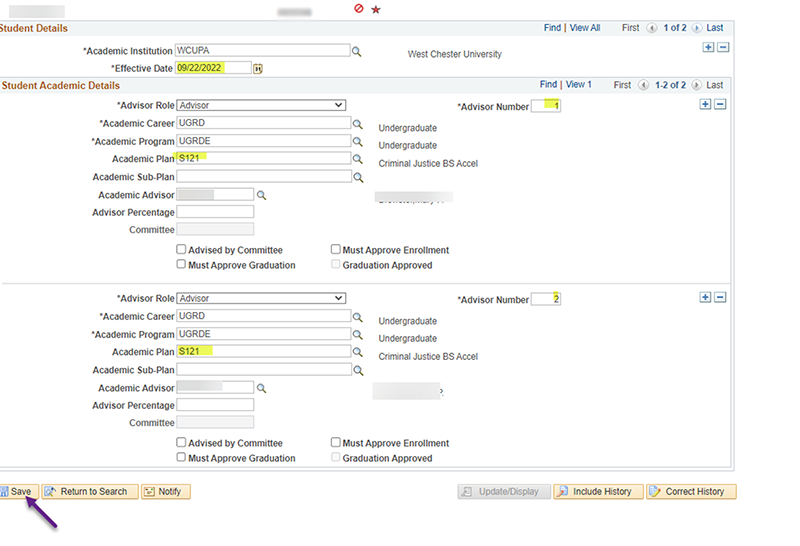
Content Manager: Functional Office