RamPortal Administrative page (Banner) Navigation
This page is used primarily by functional office members (Registrar, Bursar, Financial Aid, etc.). Most WCU users will access pages via links on their respective RamPortal Home Page.
This is the landing page to access your RamPortal Administrative applications, should be unable to access them via the RamPortal home page. Use the following to navigate within these pages:
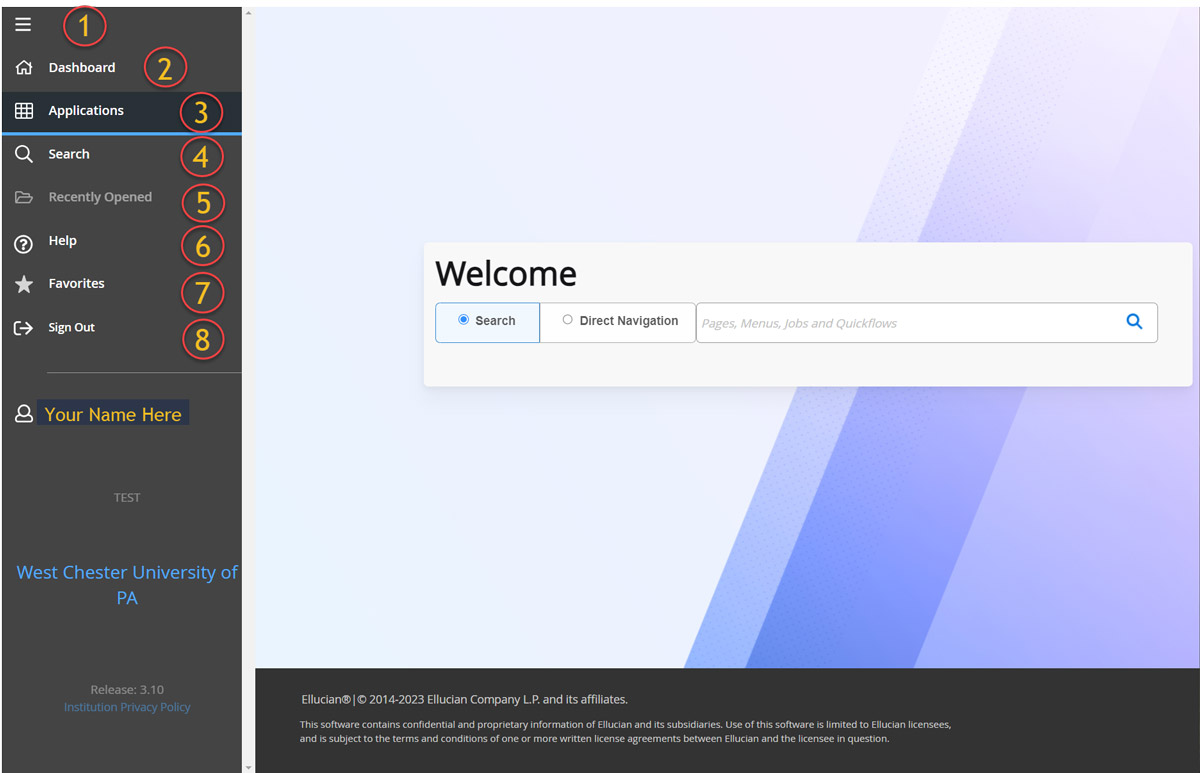
- Menu – The Menu icon is located in the upper left corner of the Application Navigator. Click to display or hide the icon names.
- Dashboard (CTRL+SHIFT+X) – Click the Dashboard Icon (Home) from any page to return to the Application Navigator landing page.
- Applications (CTRL+M) – Click the Applications icon to open the Banner menus. Select a button and continue selecting until you find the page you are interested in opening. Select the descriptive name or acronym to open the page.
- Search (CTRL+Shift+Y) – Click the Search icon, shown as a magnifying glass, to open the Search window. Find pages using key words or the seven character identifier for the page. Results display after entering three characters.
- Recently Opened (CTRL+Y) – The Recently Opened icon is only active once you have opened a page within your session. The number on the folder shows a count of opened pages. Open the list and select a page to access it.
- Help (CTRL+Shift+L) – Select this icon to display help information about the page you are currently viewing. The Help icon is active from each Banner page.
- Favorites – The user can now mark pages as Favorites from the Search bar. The Favorites icon star is available on all objects under center Search and vertical Search. Any object marked/unmarked as a favorite will reflect in the Favorites folder.Click on the star to the right of the selected Banner page to add to Favorites.
- Sign Out (CTRL + Shift + F) – Click the Sign Out icon to securely log out of the application.
Search box in the centre of the page – Enter at least the first three letters of the descriptive name of the page or the seven character identifier in the Search Box. Select the desired page to open it.
