Biographic/Demographic Information (Name, Address, etc.)
In RamPortal, every page has a 'naming convention' that is made up of a 7 letter acronym, and each letter has a meaning. "SPAIDEN" and "SPAPERS" forms/pages contain the biographic and demographic information.
The "SPAIDEN" page/form (General Person Information, stands for "Student Person Application IDENtification") form. This page is used to enter and/or maintain an individual's bio/demo data in the RamPortal system. Name, Address, Telephone, Biographical Information (including SSN, DOB), Email Addresses, and Emergency Contact information are among the data entries displayed and managed on the SPAIDEN form. Below you will find the processes for how to change or edit the following:
Name
- Navigate from the Banner / RamPortal ‘Welcome Page’ to SPAIDEN.
- Enter the Person ID# beginning with W0 (or search for a Person) in the ‘ID’ field
or key block.
- When the ‘ID’ field in the key block is populated, click ‘GO’.
- Examine the record on the ‘Current Identification’ and ‘Biographical’ (Date of Birth, SSN, etc.) tabs to verify the correct Person record is being updated.
- On the ‘Current Identification’ tab, make updates to name (first name, middle name, last name, prefix, suffix, preferred first name, etc.).
- Click ‘SAVE’.
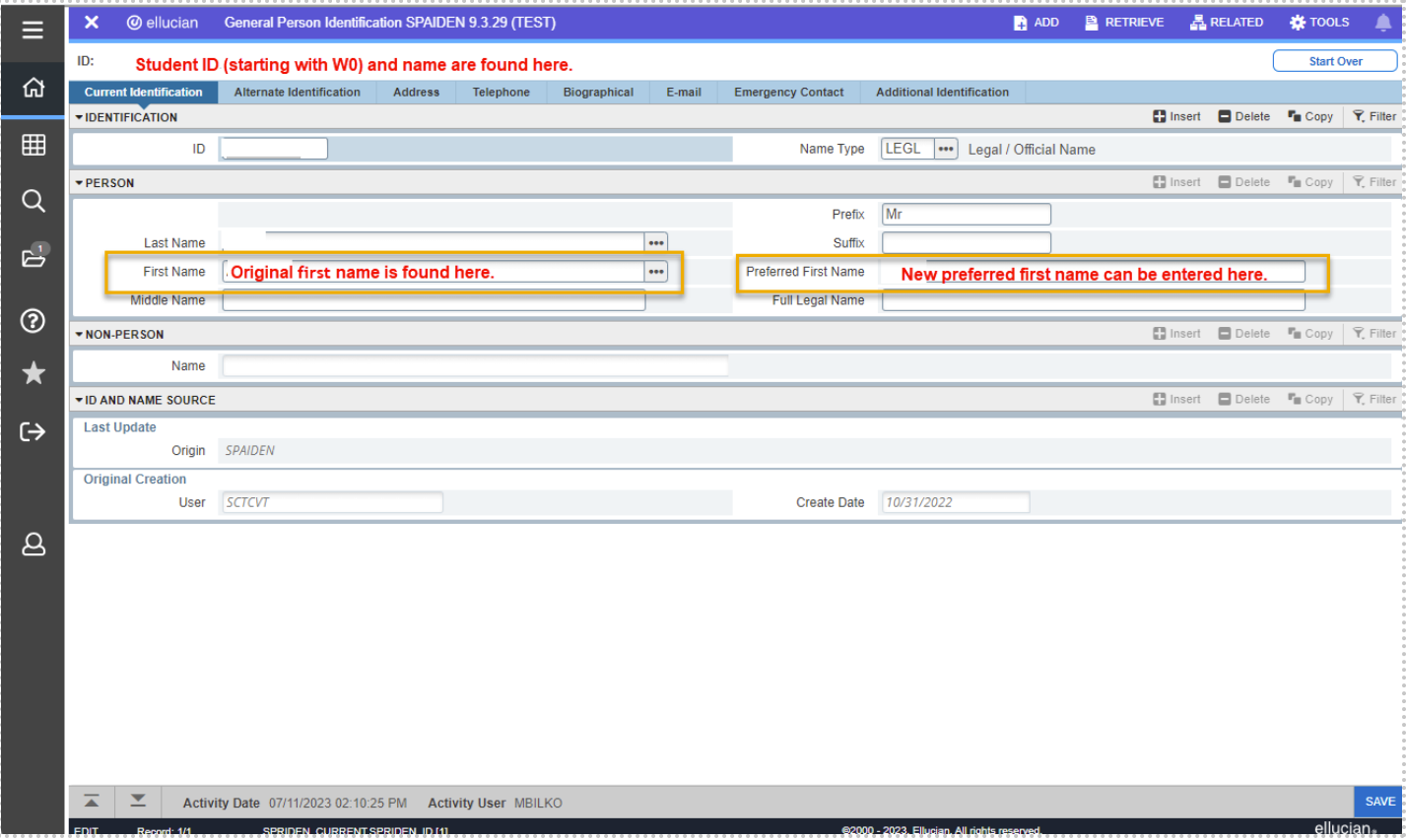
Address
- Navigate from the Banner / RamPortal ‘Welcome Page’ to SPAIDEN.
- Enter the Person ID# (or search for a Person) in the ‘ID’ field or key block.
- When the ‘ID’ field in the key block is populated, click ‘GO’.
- Examine the record on the ‘Current Identification’ and ‘Biographical’ (Date of Birth, SSN, etc.) tabs to verify the correct Person record is being updated.
- Click on the ‘Address’ tab.
- Take note of the ‘Address Type’ you wish to enter. Toggle using the arrows at the bottom of the page to inspect all address entries, making sure you’re updating the correct address type.
- Banner will only allow one ‘active’ entry per ‘Address Type’… you must first ‘end date’ (update the ‘To Date’) to enter another address of the same address type. In this example, we’re updating the ‘MA’ / ‘Home/Personal Address’.
- Click ‘SAVE’ after the ‘To Date’ has been entered.
- Click the ‘Insert’ icon (+) to open the form to add a new Address record.
- Populate the ‘From Date’, ‘Address Type’ ‘Street Lines’, ‘City’, ‘State’, ‘County’ and ‘Zip code’ information.
- Click ‘SAVE’ to commit the new address record.
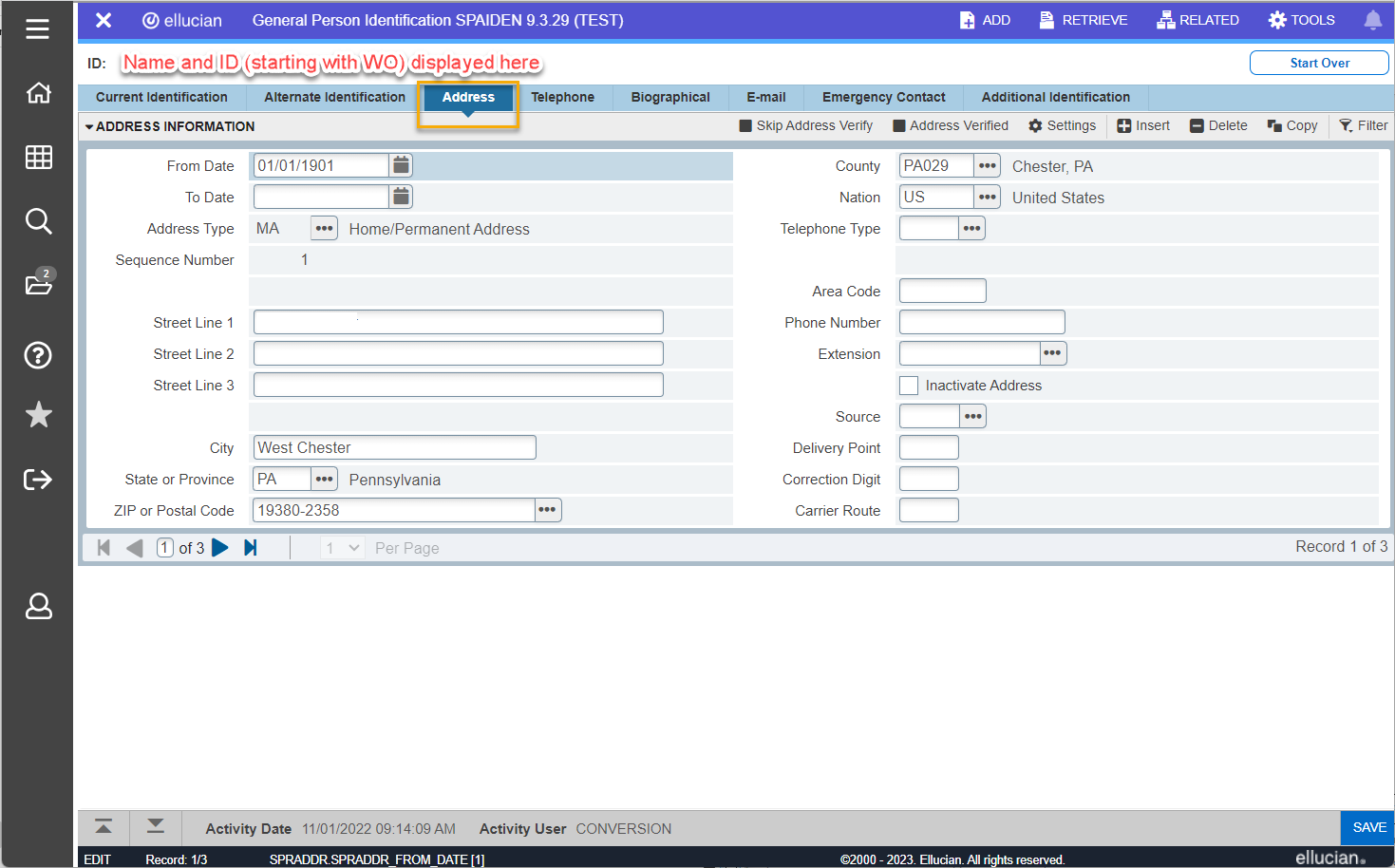
Biographic Information
- Navigate from the Banner / RamPortal ‘Welcome Page’ to SPAIDEN.
- Enter the Person ID# beginning with W0 (or search for a Person) in the ‘ID’ field
or key block.
- When the ‘ID’ field in the key block is populated, click ‘GO’.
- Examine the record on the ‘Current Identification’ and ‘Biographical’ (Date of Birth, SSN, etc.) tabs to verify the correct Person record is being updated.
- On the ‘Biographical’ tab, make updates to legal sex, gender designation, personal
pronouns, date of birth, Social Security Number, Confidentiality Indicator (FERPA
Flag), Deceased Indicator, Deceased Date, Citizenship, Marital Status, Religion, Legacy,
Ethnicity and Race).
- Navigate to the field(s) you wish to update.
- Use Banner menus to populate pre-validated codes in the appropriate fields
- Use the calendar feature or free form text to insert or update Date of Birth or Social Security Number.
- Click ‘SAVE’.
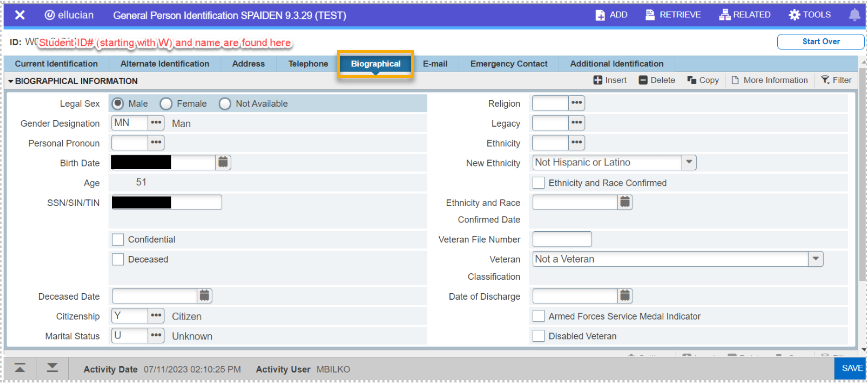
Email Address
- Navigate from the Banner / RamPortal ‘Welcome Page’ to SPAIDEN.
- Enter the Person ID# beginning with W0 (or search for a Person) in the ‘ID’ field
or key block.
- When the ‘ID’ field in the key block is populated, click ‘GO’.
- Examine the record on the ‘Current Identification’ and ‘Biographical’ (Date of Birth, SSN, etc.) tabs to verify the correct Person record is being updated.
- On the ‘E-mail’ tab, insert or make updates to an email address.
- Click the box to indicate ‘Preferred’ or ‘Inactive’ status.
- Click ‘SAVE’.
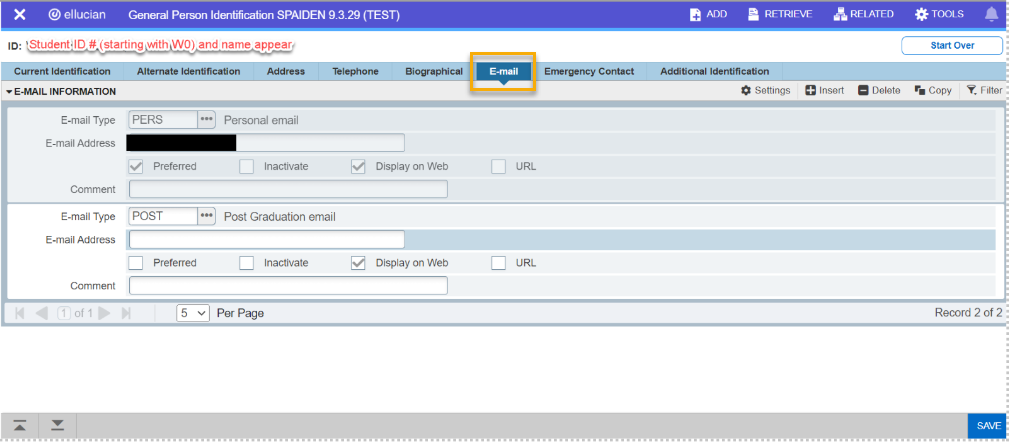
Emergency Contact
- Navigate from the Banner / RamPortal ‘Welcome Page’ to SPAIDEN.
- Enter the Person ID# beginning with W0 (or search for a Person) in the ‘ID’ field
or key block.
- When the ‘ID’ field in the key block is populated, click ‘GO’.
- Examine the record on the ‘Current Identification’ and ‘Biographical’ (Date of Birth, SSN, etc.) tabs to verify the correct Person record is being updated.
- On the ‘Emergency Contact’ tab, insert or make updates to Emergency Contact information (priority, relationship, name, address, phone number, email address, etc.).
- Click ‘SAVE’.
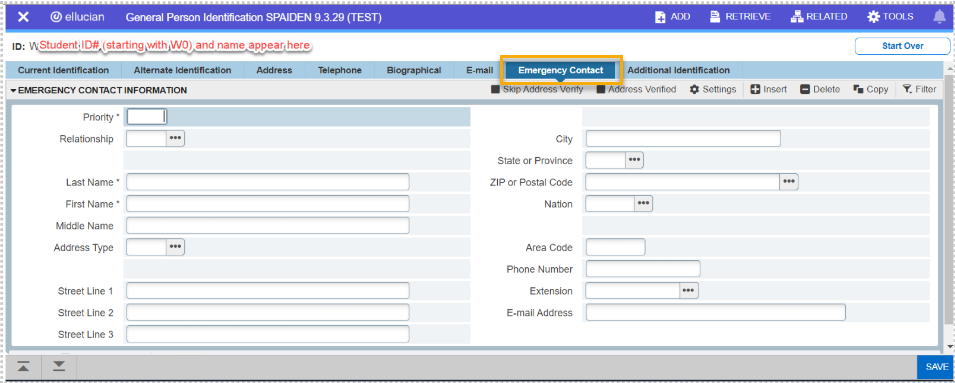
Telephone Number
- Navigate from the Banner / RamPortal ‘Welcome Page’ to SPAIDEN.
- Enter the Person ID# beginning with W0 (or search for a Person) in the ‘ID’ field
or key block.
- When the ‘ID’ field in the key block is populated, click ‘GO’.
- Examine the record on the ‘Current Identification’ and ‘Biographical’ (Date of Birth, SSN, etc.) tabs to verify the correct Person record is being updated.
- On the ‘Telephone’ tab, insert a new telephone number or make updates to an existing
telephone number.
- Click ‘Insert’ to enter a new telephone number.
- Select the ‘Telephone Type’ from the menu.
- Key in the telephone number
- Click ‘SAVE’.
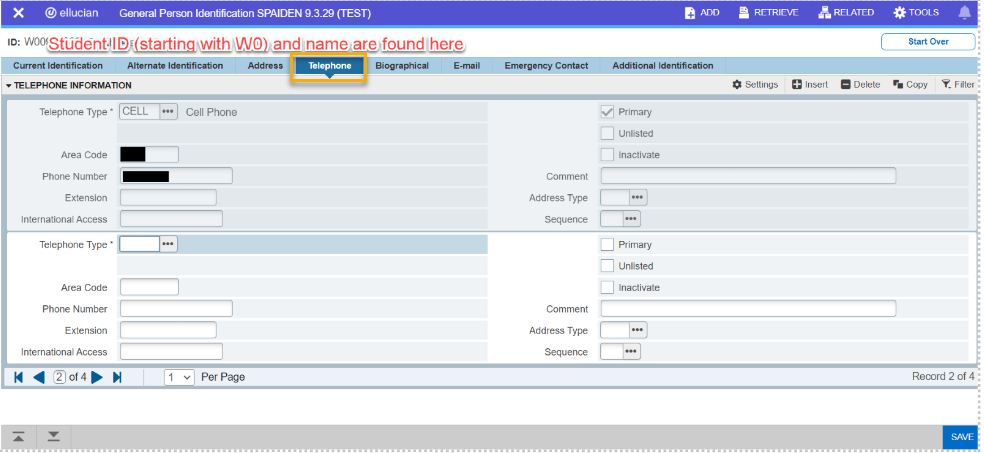
The "SPAPERS" form (General Person, stands for "Student Person Application PERSon) is also used to enter and/or maintain "Person" data in the RamPortal system. It is the Biographical Tab from the SPAIDEN form mentioned above. Legal sex, gender designation, personal pronouns, date of birth, citizenship, marital status, religion, legacy, ethnicity, race, Social Security Number, confidentiality indicator (FERPA flag), deceased indicator, deceased date and other person data can be added and/or maintained in the SPAPERS form.
Additional Biographical Information
- Navigate from the Banner / RamPortal ‘Welcome Page’ to SPAPERS. (See the "Basic Navigation" menu on the left tab and Keyblock section for navigation instructions for steps 1 & 2.)
- Enter the Person ID# beginning with W0 (or search for a Person) in the ‘ID’ field
or key block.
- When the ‘ID’ field in the key block is populated, click ‘GO’.
- Examine the record of the person in the key block (first name, last name, ID#) and the ‘Biographical’ tab (Date of Birth, SSN, etc.) to verify the correct Person record is being updated. Verifying address, email, name changes, etc. in SPAIDEN is also helpful in verifying the correct record is being updated.
- The page up/down arrow icons in the lower left corner are used to navigate from the ‘General Person’ block of SPAPERS to the ‘Race Details’ block.
- In the ‘General Person’ (5a) or ‘Race Details’ blocks (5b), make updates to Person record (SSN, DOB, citizenship, ethnicity, race, etc.).
- Click ‘SAVE’.
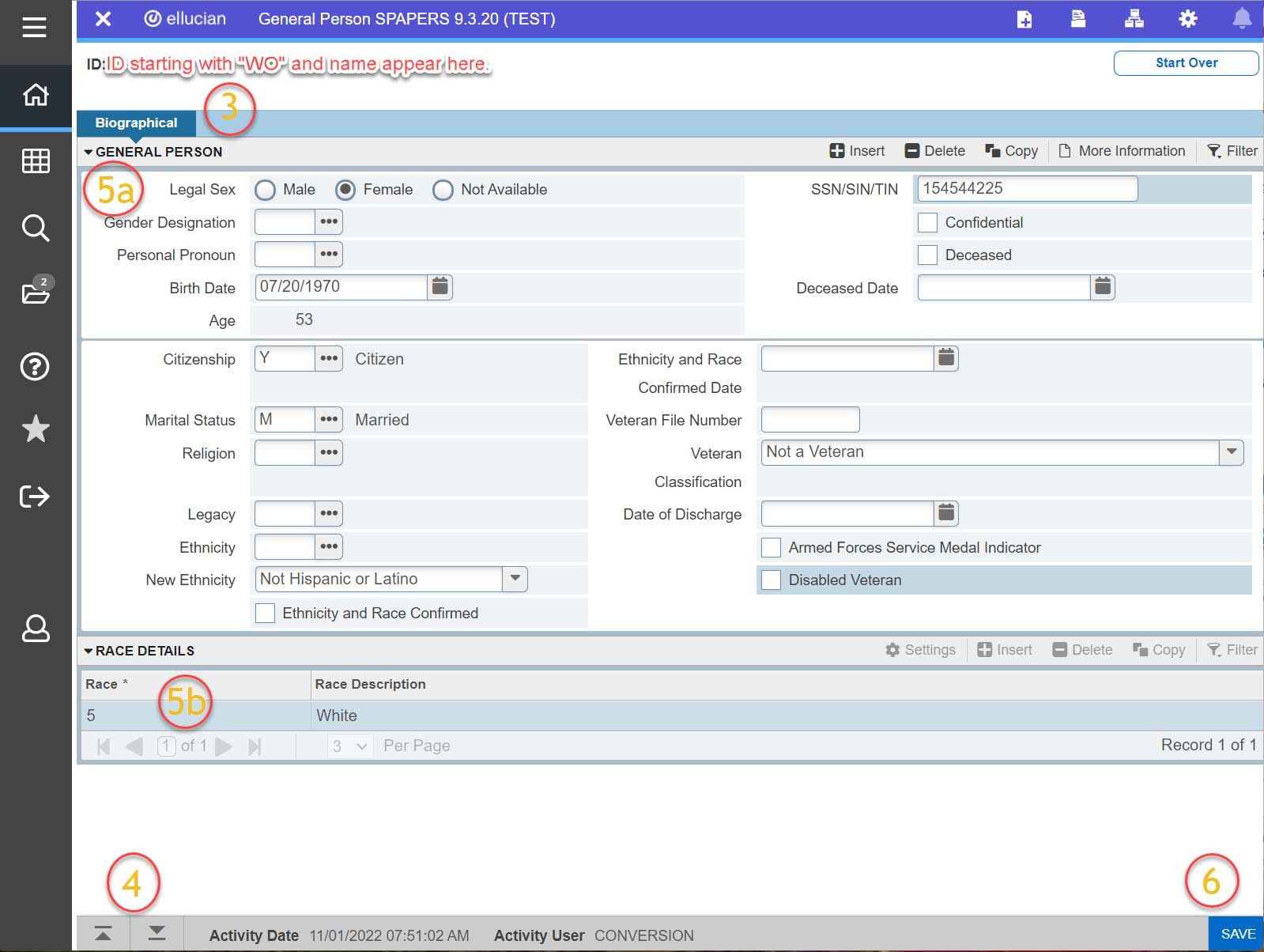
Please note: Page access is granted by role. If you are unable to access a page that is necessary to perform your role, please follow these instructions on the AES "How to Request Support" page to submit an Access Request Form.
